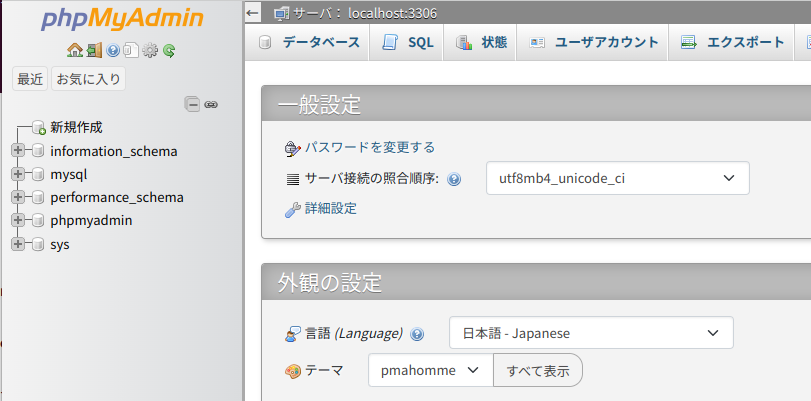phpmyadminをインストール
はじめに
技適のあるRaspberry Pi 5とNvme baseを入手していたが、M.2規格のSSDの入手を手配していなかったので、放置していた。Amazonで一番安かったシリコンパワーの128GBのM.2を入手したので、稼働させた。タイトルにあるようにphpmyadminを稼働させる手順がメモになかったのでここに残すことにした。

状況確認
Raspberry Pi 5Bの.bash_historyにはmariadbをインストールした形跡はないものの、既にクライアントはインストールされているのね?
サーバーをインストールした記録がどこにもないな…
|
1 2 3 4 5 |
10:19 rpi@raspberrypi5b-alpha:~ $dpkg -l | grep maria ii libmariadb3:arm64 1:10.11.6-0+deb12u1 arm64 MariaDB database client library ii mariadb-common 1:10.11.6-0+deb12u1 all MariaDB common configuration files |
Raspberry Pi 4B gammaの.bash_historyの内容。
必要なもののインストール記録がほぼ残ってるが、設定の内容がわからんな。
|
1 2 3 4 5 6 7 8 9 10 11 12 13 14 15 16 17 |
sudo apt update sudo apt install apache2 sudo apt install php php-dev php-fpm php-gd sudo apt install libapache2-mod-php7.4 a2enmod proxy_fcgi setenvif a2enconf php7.4-fpm sudo systemctl restart apache2 sudo apt install mariadb-server mariadb-client sudo apt install phpmyadmin vi /etc/phpmyadmin/apache.conf sudo vi /etc/phpmyadmin/apa sudo systemctl restart apache2 sudo systemctl status apache2.service sudo vi /etc/phpmyadmin/apache.conf sudo vi /etc/apache2/apache2.conf sudo systemctl restart apache2 sudo systemctl status apache2.service |
インストール
アパッチとPHPのインストール及び設定をしてみた、上記のsudoしていなかったけど、良かったんかな?phpのバージョンは変っているので、a2enconfの引数は変えないとだめだろうな。これ、どこにあるんだろう(dpkg -l | grep php で確認したらphp8.2-fpmがあった)。
|
1 2 3 4 5 6 7 8 9 10 11 12 13 14 15 16 17 |
10:35 rpi@raspberrypi5b-alpha:~ $sudo a2enmod proxy_fcgi setenvif Considering dependency proxy for proxy_fcgi: Enabling module proxy. Enabling module proxy_fcgi. Module setenvif already enabled To activate the new configuration, you need to run: systemctl restart apache2 14:07 rpi@raspberrypi5b-alpha:/var/www/html $sudo a2enconf php8.2-fpm Enabling conf php8.2-fpm. To activate the new configuration, you need to run: systemctl reload apache2 14:09 rpi@raspberrypi5b-alpha:/var/www/html $sudo systemctl restart apache2 |
/var/www/html/info.php ファイルを作成、内容は次の通り。
|
1 2 3 |
<?php phpinfo(); ?> |
Webブラウザにアドレスを入力して確認。rasberrypi5b-alpha.local/info.php
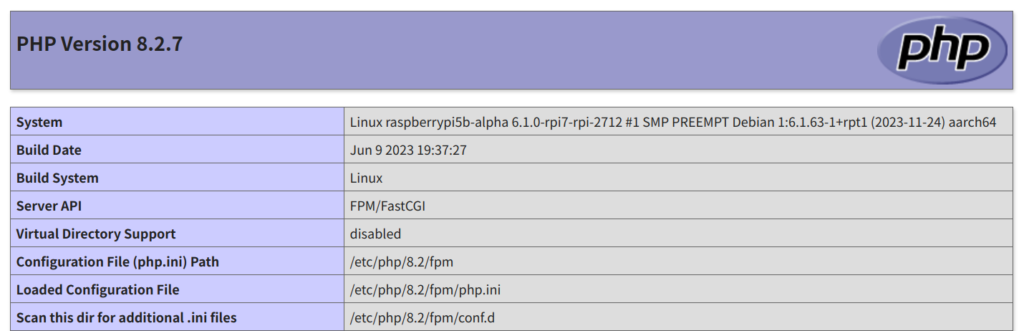
次いで、mariadbとphpmyadminをインストール
|
1 2 |
14:11 rpi@raspberrypi5b-alpha:/var/www/html $sudo apt install mariadb-server mariadb-client phpmyadmin |
/etc/phpmyadmin/apache.conf を編集しているようだが、特に変更するところはなさそうだ。左がRaspberry Pi 4B gammaで右がRaspberry Pi 5 alpha の内容。php8の内容が増えているね。
|
1 2 3 4 5 6 7 8 9 10 11 12 13 14 15 16 17 18 19 20 21 22 23 24 |
# phpMyAdmin default Apache configuration Alias /phpmyadmin /usr/share/phpmyadmin <Directory /usr/share/phpmyadmin> Options SymLinksIfOwnerMatch DirectoryIndex index.php # limit libapache2-mod-php to files and directories necessary by pma <IfModule mod_php7.c> php_admin_value upload_tmp_dir /var/lib/phpmyadmin/tmp php_admin_value open_basedir /usr/share/phpmyadmin/:/usr/share/doc/phpmyadmin/:/etc/phpmyadmin/:/var/lib/phpmyadmin/:/usr/sh </IfModule> </Directory> # Disallow web access to directories that don't need it <Directory /usr/share/phpmyadmin/templates> Require all denied </Directory> <Directory /usr/share/phpmyadmin/libraries> Require all denied </Directory> |
|
1 2 3 4 5 6 7 8 9 10 11 12 13 14 15 16 17 18 19 20 21 22 23 24 25 26 27 28 29 30 |
# phpMyAdmin default Apache configuration Alias /phpmyadmin /usr/share/phpmyadmin <Directory /usr/share/phpmyadmin> Options SymLinksIfOwnerMatch DirectoryIndex index.php # limit libapache2-mod-php to files and directories necessary by pma <IfModule mod_php7.c> php_admin_value upload_tmp_dir /var/lib/phpmyadmin/tmp php_admin_value open_basedir /usr/share/phpmyadmin/:/usr/share/doc/phpmyadmin/:/etc/phpmyadmin/:/var/lib/phpmyadmin/:/usr/sh </IfModule> # PHP 8+ <IfModule mod_php.c> php_admin_value upload_tmp_dir /var/lib/phpmyadmin/tmp php_admin_value open_basedir /usr/share/phpmyadmin/:/usr/share/doc/phpmyadmin/:/etc/phpmyadmin/:/var/lib/phpmyadmin/:/usr/sh </IfModule> </Directory> # Disallow web access to directories that don't need it <Directory /usr/share/phpmyadmin/templates> Require all denied </Directory> <Directory /usr/share/phpmyadmin/libraries> Require all denied </Directory> |
アパッチをリスタート、ステータスを確認
|
1 2 3 4 5 6 7 8 9 10 11 12 13 14 15 16 17 18 19 20 21 22 23 |
14:53 rpi@raspberrypi5b-alpha:~ $sudo systemctl restart apache2 14:53 rpi@raspberrypi5b-alpha:~ $sudo systemctl status apache2.service ● apache2.service - The Apache HTTP Server Loaded: loaded (/lib/systemd/system/apache2.service; enabled; preset: enabled) Active: active (running) since Mon 2024-03-25 14:53:34 JST; 20s ago Docs: https://httpd.apache.org/docs/2.4/ Process: 57326 ExecStart=/usr/sbin/apachectl start (code=exited, status=0/SUCCESS) Main PID: 57332 (apache2) Tasks: 6 (limit: 9250) CPU: 93ms CGroup: /system.slice/apache2.service ├─57332 /usr/sbin/apache2 -k start ├─57365 /usr/sbin/apache2 -k start ├─57366 /usr/sbin/apache2 -k start ├─57368 /usr/sbin/apache2 -k start ├─57372 /usr/sbin/apache2 -k start └─57375 /usr/sbin/apache2 -k start Mar 25 14:53:33 raspberrypi5b-alpha systemd[1]: Starting apache2.service - The Apache HTTP Server... Mar 25 14:53:34 raspberrypi5b-alpha apachectl[57330]: AH00558: apache2: Could not reliably determine the server's fully qualified d> Mar 25 14:53:34 raspberrypi |
パスワードがわからない…
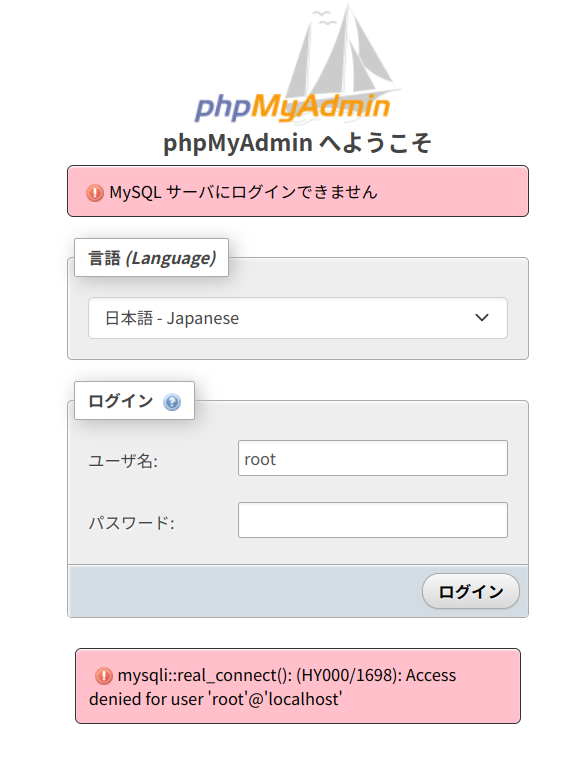
mariadbの設定
mariadbの設定が前後したようだ。
ここを参考にした。
|
1 2 3 4 5 6 7 8 9 10 11 12 13 14 15 16 17 18 19 20 21 22 23 24 25 26 27 28 29 30 31 32 33 34 35 36 37 38 39 40 41 42 43 44 45 46 47 48 49 50 51 52 53 54 55 56 57 58 59 60 61 62 63 64 65 66 67 68 |
15:05 rpi@raspberrypi5b-alpha:~ $sudo mysql_secure_installation NOTE: RUNNING ALL PARTS OF THIS SCRIPT IS RECOMMENDED FOR ALL MariaDB SERVERS IN PRODUCTION USE! PLEASE READ EACH STEP CAREFULLY! In order to log into MariaDB to secure it, we'll need the current password for the root user. If you've just installed MariaDB, and haven't set the root password yet, you should just press enter here. <span data-color="#f78da7" style="background: linear-gradient(transparent 60%,rgba(247, 141, 167, 0.7) 0);" class="vk_highlighter">Enter current password for root (enter for none): </span> OK, successfully used password, moving on... Setting the root password or using the unix_socket ensures that nobody can log into the MariaDB root user without the proper authorisation. You already have your root account protected, so you can safely answer 'n'. <span data-color="#f78da7" style="background: linear-gradient(transparent 60%,rgba(247, 141, 167, 0.7) 0);" class="vk_highlighter">Switch to unix_socket authentication [Y/n] n</span> ... skipping. You already have your root account protected, so you can safely answer 'n'. <span data-color="#f78da7" style="background: linear-gradient(transparent 60%,rgba(247, 141, 167, 0.7) 0);" class="vk_highlighter">Change the root password? [Y/n] y</span> New password: Re-enter new password: Password updated successfully! Reloading privilege tables.. ... Success! By default, a MariaDB installation has an anonymous user, allowing anyone to log into MariaDB without having to have a user account created for them. This is intended only for testing, and to make the installation go a bit smoother. You should remove them before moving into a production environment. <span data-color="#f78da7" style="background: linear-gradient(transparent 60%,rgba(247, 141, 167, 0.7) 0);" class="vk_highlighter">Remove anonymous users? [Y/n] y</span> ... Success! Normally, root should only be allowed to connect from 'localhost'. This ensures that someone cannot guess at the root password from the network. <span data-color="#f78da7" style="background: linear-gradient(transparent 60%,rgba(247, 141, 167, 0.7) 0);" class="vk_highlighter">Disallow root login remotely? [Y/n] n</span> ... skipping. By default, MariaDB comes with a database named 'test' that anyone can access. This is also intended only for testing, and should be removed before moving into a production environment. <span data-color="#f78da7" style="background: linear-gradient(transparent 60%,rgba(247, 141, 167, 0.7) 0);" class="vk_highlighter">Remove test database and access to it? [Y/n] y</span> - Dropping test database... ... Success! - Removing privileges on test database... ... Success! Reloading the privilege tables will ensure that all changes made so far will take effect immediately. <span data-color="#f78da7" style="background: linear-gradient(transparent 60%,rgba(247, 141, 167, 0.7) 0);" class="vk_highlighter">Reload privilege tables now? [Y/n] y</span> ... Success! Cleaning up... All done! If you've completed all of the above steps, your MariaDB installation should now be secure. Thanks for using MariaDB! |
設定ファイルの変更、
binde-addressの行をコメントアウトする。
|
1 2 |
15:14 rpi@raspberrypi5b-alpha:~ $sudo vi /etc/mysql/mariadb.conf.d/50-server.cnf |
mariadbに接続して、外部からのアクセスを許可して、再起動。
|
1 2 3 4 5 6 7 8 9 10 11 12 13 14 15 16 17 18 19 |
15:17 rpi@raspberrypi5b-alpha:~ $mysql -u root -p Enter password: Welcome to the MariaDB monitor. Commands end with ; or \g. Your MariaDB connection id is 40 Server version: 10.11.6-MariaDB-0+deb12u1 Debian 12 Copyright (c) 2000, 2018, Oracle, MariaDB Corporation Ab and others. Type 'help;' or '\h' for help. Type '\c' to clear the current input statement. MariaDB [(none)]> grant all privileges on *.* to root@"%" identified by 'your password' with grant option; Query OK, 0 rows affected (0.001 sec) MariaDB [(none)]> exit; Bye 15:18 rpi@raspberrypi5b-alpha:~ $sudo systemctl restart mysql |
入れた!